Commenting on a Weekly Plan
Using the 1-1 Module, you can respond to a shared weekly plan. Add comments to your direct report’s objectives and roles to increase communication and improve efficiency during your 1-1 meeting.
To respond to a weekly plan
1. On the top toolbar, click Module button and select 1-1.
2. On the 1-1 page, click Select a person in the upper-right corner, then select to view either a direct report’s, shared, or your own 1-1. 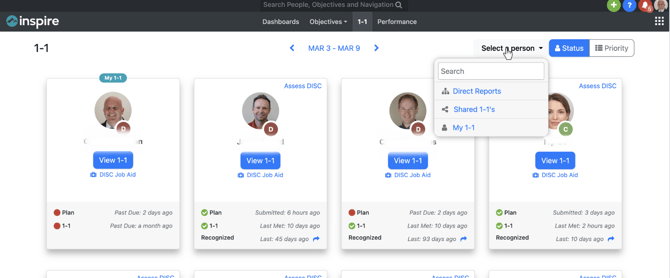
3. If you have clicked Shared 1-1's or Direct Reports, select a user.
You can comment on a weekly plan in a few ways.
1. Click the Conversations tab to the right of the Agenda, type a comment and click the Post icon. This will add your comment to the message box for the 1-1 Conversations and will notify the direct report that a new comment has been posted.

2. Comment directly on the objective or role you would like to by clicking the blue 1-1 Conversations button on the top right of an objective or role.

a. Then type a comment and click the Post icon. This will add your comment to the message box for an objective or role.
-1.png?width=666&height=265&name=Untitled%20design%20(8)-1.png)
To respond to any comment, click the Reply link under a comment, then click the Post icon. If AI is enabled by the Admin ("Enable Inspire AI Assistant for Conversations" in company settings), managers can use AI assistance to reply with the ability to prompt, edit or discard the AI provided response.
New comments are identified by a green circle on the 1-1 Conversations tab of the Shared 1-1 of the person commenting, or as a "(1)" next to the 1-1 Conversations button on an objective or role to indicate 1 new message.
Learn more: Supervisor - Executing Successful 1-1s