Writing the Key Results – Step-by-Step Objective Builder
Demonstrate achievement though effective key results
In this quick video, gain insight into demonstrating achievement through effective key results, the process you can use, and about measuring the business impact of your team's key results.
Think about the story you and your team are telling, and how it will conclude. To help you and your team tell this story, you can add more KR’s and Activities/Tasks by entering the title and clicking the green plus button.
Writing the Key Results
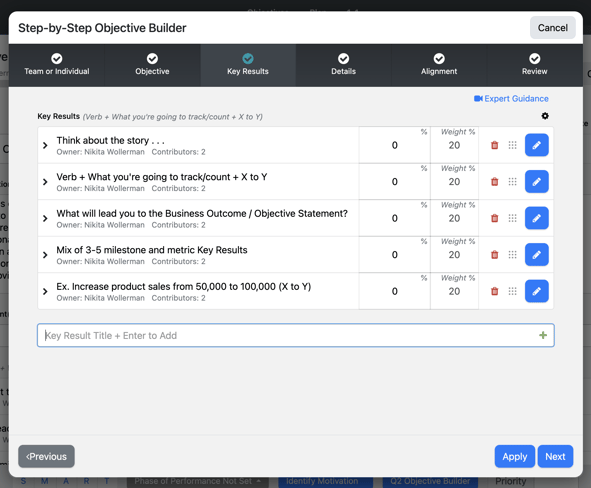
Adding and Editing a Key Result
To add a key result, place your cursor in the Key Result text box and type the Key Result Statement, using the format shown in the italics, then press enter or click the green add button. The default type and measure will be milestone and percentage.

To edit a key result, select the blue pencil icon as shown to the right of the key result below:

The following screen shows the Edit Key Result area:
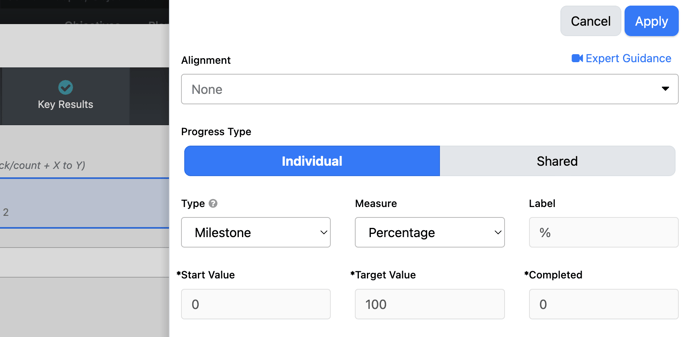
Alignment
Vertically align the key result to a corporate key result in a Corporate Strategy using the drop down arrow and selecting vertical alignment. You will then be presented with any active corporate strategies along with options to filter to find the corporate key result to align to. Click on the corporate key result and select either Direct or Indirect Alignment. Long term key results can only be indirectly aligned because they are only calculated based on direct alignment from corporate key results within the strategy. For more information on alignments and calculations, see this article.
Progress Type
When Progress Type is set to Individual, every contributor has their own target and progress, even though the targets could be equal.
- For example, if a Sales team has an overall target of $1M, the Senior Sales Representative might take on 750k of the overall target and the junior sale person would get 250k. They would both track their current progress based on the deals that they close on their own.
When the Progress Type is set to Shared, all contributors have the same target and progress and any contributor can update it for the team.
- Referencing the same Sales team example above, each member of the team would all get credit for any deals that get closed as a whole.
Type
With Key Results, there is a Metric type and a Milestone type. X to Y are intended to be values for the Metric type and for Milestone, you don't always know what your exact starting point is.
- Metric Example: Improve our Net Promoter score from 50 to 60.
- Milestone Example: Get a survey out to all of our clients to learn what our new Net Promoter score is.
Measure
- Use Numeric for tracking the change in: # Units, $ money, # leads, etc.
- Use Percentage for anything that needs to be tracked from 0% to 100%
- Use Activity Completion for a KR that is measured only by specific activities being completed. This measure can only be used as a Shared Progress Type which means, when anyone updates an activity within a KR, the progress will automatically be updated.
Important note when using Percentage vs Numeric Measure:
Whenever you choose Percentage it will always default from 0 to 100%. If you want to do X to Y percentage that's not zero to 100%, for example, from 50 to 75, you need to adjust the Measure to Numeric and put "%" in the Label.
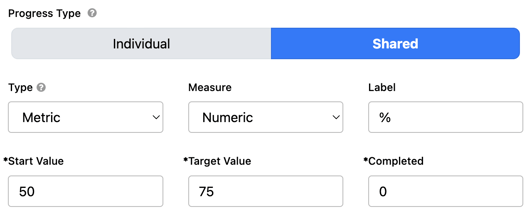
To reiterate, Use the Percentage Measure when going from zero to 100%. If you're not going from zero to 100% then you always want to use Numeric.
Note: Once you have selected a measure for a Key Result (KR), and if you have aligned the KR vertically and directly, you cannot edit the measure for the KR. In order to edit the KR's measure, you will need to first unalign that KR vertically and directly.
Note: Numeric values can be Positive or Negative