Weekly Calendar Page Settings
You can use the Weekly Calendar feature in Inspire to set specific times and dates to work on a task, as well as change the task’s due date.
NOTE: If you navigate to future weeks on the Weekly Calendar, you will only see tasks that have due dates. Tasks without due dates will not show on the Weekly Calendar.
Navigation
On the top toolbar, click the Module button and select Plan.
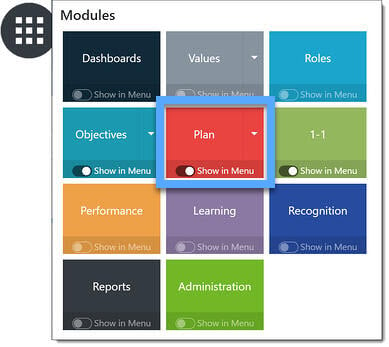
The Plan module always opens on the Weekly Plan tab.

Click the Weekly Calendar tab to access your Daily Calendar.

NOTE: If you would like to view a different week, use the directional arrows < or > to move backward or forward, or click the date range link located between the directional arrows to use the calendar tool to select the desired week.
Click the Settings icon (gear) located on the right, and use the settings to alter your Display view of your weekly calendar:
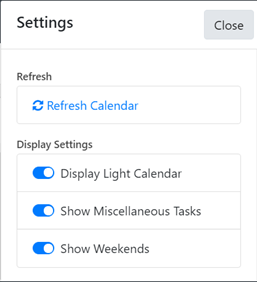
Show Weekends: Turn on/off to show or remove weekends from the selected calendar week.