Salesforce Analytics Integration - Setup (Administrators only)
Enable the Salesforce Analytics integration for your organization and enter the client secret. Once enabled, users can integrate key results with reports from Salesforce.
Note: Before the integration can be set up in Inspire, an external client application must be configured by an Admin in Salesforce with the following scopes added:
- Manage user data via APIs
- Perform requests at any time
Enabling Salesforce Analytics Integration
On the top toolbar, click the Module menu and select Administration.
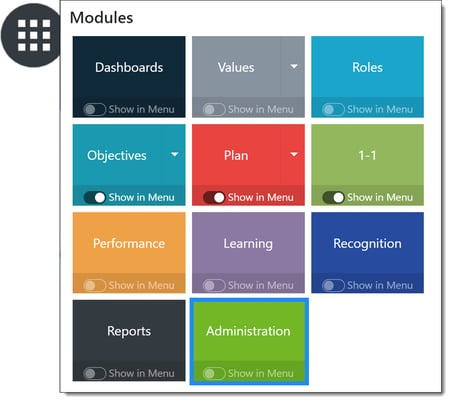
In the left-hand navigation pane, select Settings, then select Integrations.
Click the Add button in the integrations section, then select Salesforce Analytics.

Enter the Client ID from the external client application created in Salesforce.
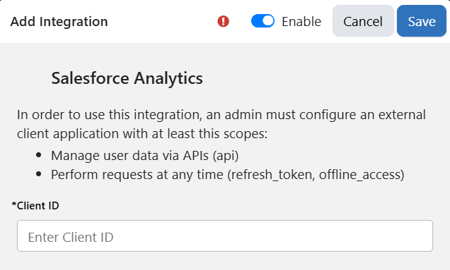
Note: A Salesforce Admin can find the Client ID in the OAuth section by clicking Consumer Key and Secret. The consumer key is the Client ID in Inspire.
Upon clicking Save, Salesforce Analytics will be available as a source of progress for users.