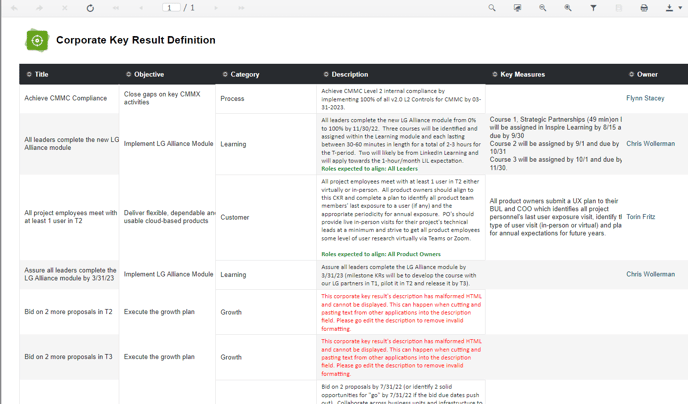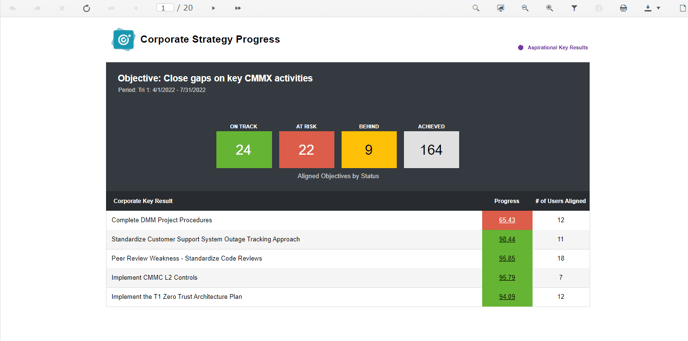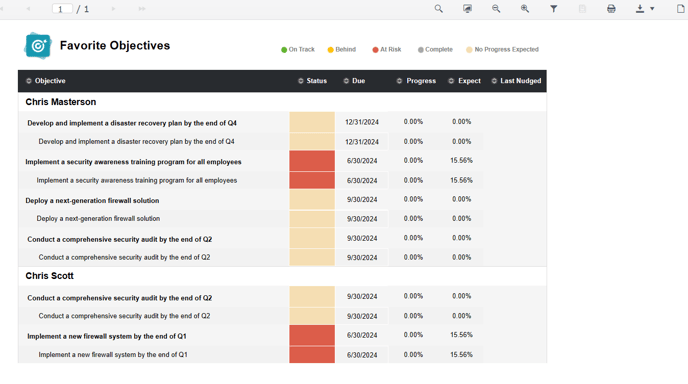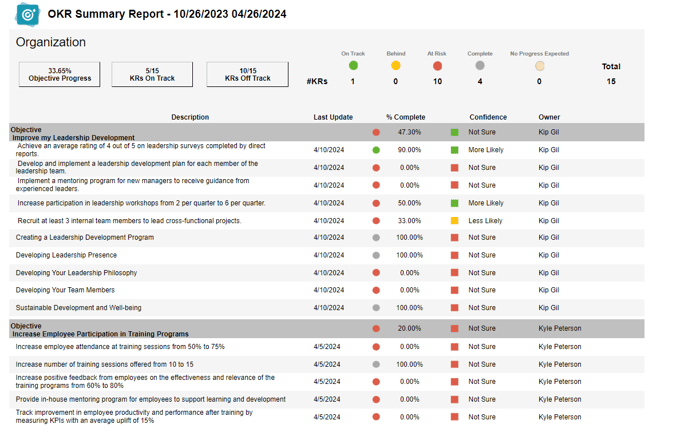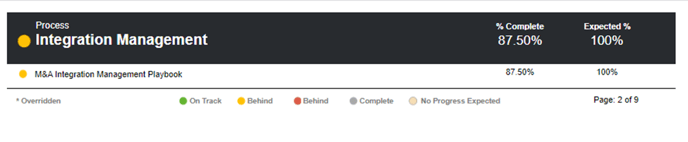Overview of Objective Reports in Inspire
Objective Reports in Inspire give users a detailed description of your Organization’s Individual, Team and Strategic OKRs.
Note: All Private Objective Titles are visible to Administrators and Supervisors up the hierarchy.
The Following Reports have this visibility: Objective Custom Reports (Objective Description is unmasked for Admins and Supervisors up the hierarchy), Objective Summary Report, OKR Trends Report, Corporate Strategy Progress Report Drill Down, OKRs by Status Drill Down, OKRs Status by Department Drill Down.
Admin Export
Downloadable Report that includes all Objectives and Key Result data for the selected time period. The downloaded report will contain two tabs:
-
- Objective Tab includes: Objective Key, Objective Name, Objective Description, Start Date, Due Date, Objective Percent Complete, Is Completed, Is Public, Is Archived, Perspective, Person Key, Name, Supervisor Person Key, Supervisor, Business Unit Name, Department Name, Project Name, Location Name, Completed Date, Created Date, Last Modified Date
- Key Result Tab includes: Objective Key, Objective Name, Objective Description, Objective Start Date, Objective Due Date, Objective Priority, Is Completed, Is Public, Is Archived, Perspective, Person Key, Completed Date, Created Date, Last Modified Date, KR Title, KR Start Date, KR End Date, KR Weight, KR Measure Unit Type, KR Starting Unit Label, KR Starting Units, KR Target Units, KR Completed Units, Corporate KR Title
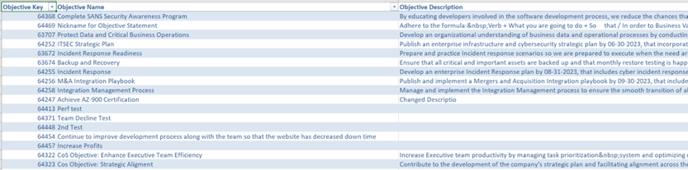
Check-In Summary Report
View all flagged check-ins grouped by Team, Business Unit or Department.
Filter by:
- Team
- Business Unit
- Department
- Start / End Date
- Team Objective
- Strategy

CKR Definition Report
The CKR Definition Report lists all key results and key result details for a Corporate Strategy.
Corporate Strategy Progress
A report for visualizing the status of individual and team objectives aligned to the strategy.
Objective Favorites
User enters their name in the Show Favorites for Person and a report of all their Favorited Objectives will be visible.
OKR Counts
The OKR Counts Report includes overall company statistics, and the ability to drill down and view OKR counts for all employees.
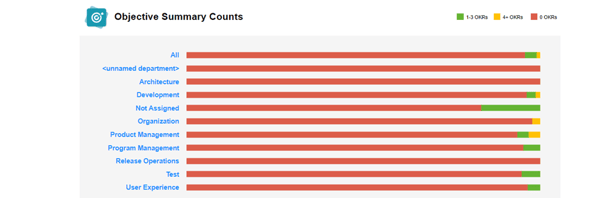
OKR Progress Report
The OKR Progress Report includes statistics per Department or Business Unit and Your team.
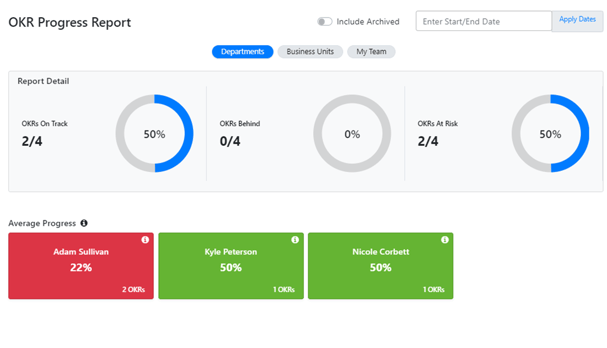 OKR Status by Department-
OKR Status by Department-
OKR Status by Department includes statistics organized by Objectives and Key Result and shows On Track, Behind, At Risk and Achieved.
Note: Click into a Department and you will see a more detailed view of those Objectives and progress. See Screenshot below.
OKR Summary Report
Summarize OKR progress and confidence, group by team/department/business unit.
Filter by:
- Team
- Business Unit
- Department
- Start / End Date
- Team Objective
- Strategy
OKR Trends
Objective and Key Result(s) trends over a period of weeks.
Filter by:
- Look Back (# Weeks Ago)
- Team Objective
- Team / Business Unit / Department
- Strategy
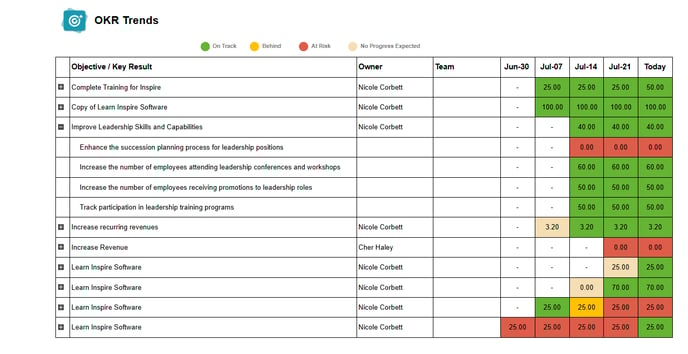
Note:
- Click the Filter Icon to select the Look Back # of Weeks (4 weeks- 13 weeks ago) to see trends.
- Choose between All, Team Objectives or Individual Objectives
- Filter by Team, Business Unit, Department.
OKRs by Status
OKRs by Status shows statistics of Team Objectives / Individual Objectives and Team/Individual Key Results. Drill in to see All Details.
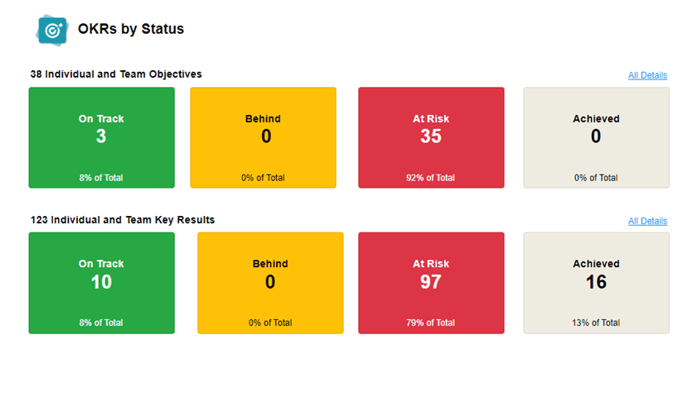
Strategy Snapshot
Strategy Snapshot shows a High Level view of the Corporate Strategy, Long Term Key Results and Corporate Key Results.
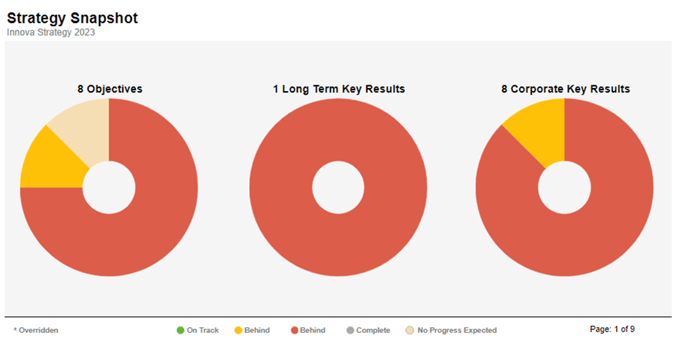
If you have any questions on Reports, please contact us at support@inspiresoftware.com or utilize the ? in the upper right corner of Inspire and select Contact Support.