Objectives Overview
The Objectives module within Inspire contains all your active individual and team objectives, your companies corporate strategy, objectives that you may be following and any archived objectives to track of all your historical achievements.
Navigation
Click the Modules menu in the navigation bar at the top of the page, and select Objectives.
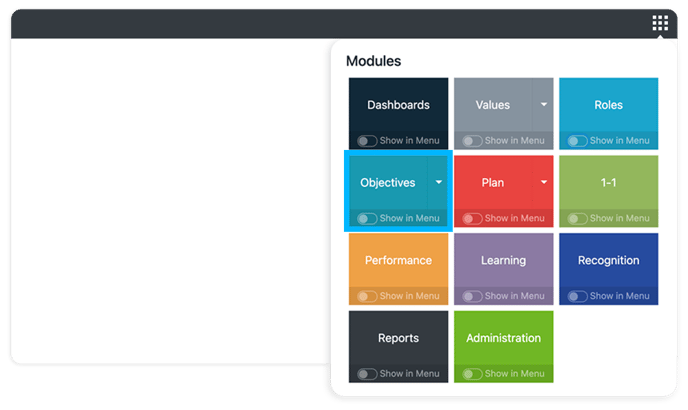
My Objectives
The My Objectives page within Inspire provides a simple way to define, track and collaborate on objectives from one location.
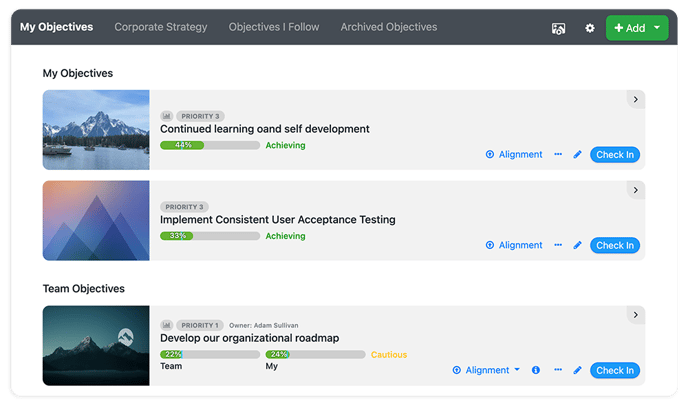 The following are the key features within My Objectives:
The following are the key features within My Objectives:
- Add a new objective: Users have the ability to add a new individual or team objective or choose from a set of sample objectives.
- Edit an existing objective: Users have the ability to edit existing objectives by selecting the pencil icon on the objective tile or the edit button when viewing objective details.
- View the details of an objective: Users can access all the objective details, activity and history by selecting any objective tile which exposes the objective detail side-pane.
- View team details for team objectives: Quickly access progress, planning and status details for any team objective by selecting the "Team Details" link.
- View alignment for objectives: Quickly access vertical or horizontal alignment details for any objective by selecting the "Alignment" link for any objective that has alignment.
Corporate Strategy
The corporate strategy page provides the ability to clearly communicate the most important strategic objectives for your organization.
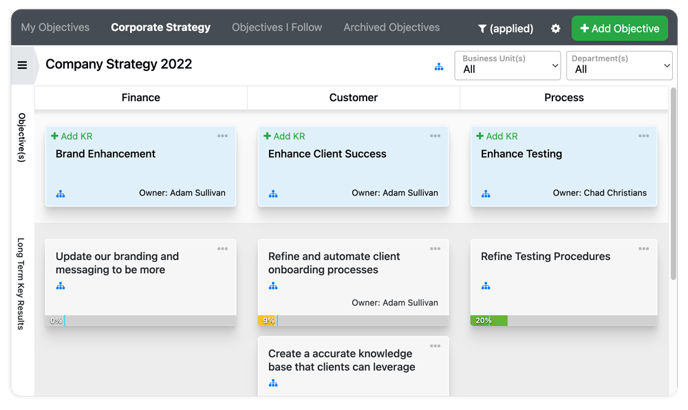 The following are the key features within Corporate Strategy:
The following are the key features within Corporate Strategy:
- View the strategic hierarchy: Users can view the hierarchy and details for the strategic objectives, aligned long-term strategic key result and aligned short-term strategic key results (Quarter, Trimester etc...)
- View alignment linkages: Users can access alignment details at any level within the strategy by selecting the alignment icon.
- View users aligned: By selecting the user icon for any strategic key result users can access details for all users aligned and how they are contributing to the key result.
- Filter by Category: By selecting the filter icon -users can filter by category for an easier view.
- Timeline View: By selecting the gear icon and choosing Strategy Timeline- users can view the strategy by date.
Objectives I Follow
The objectives I follow page provides a consolidated list of any active objectives that users are currently following.
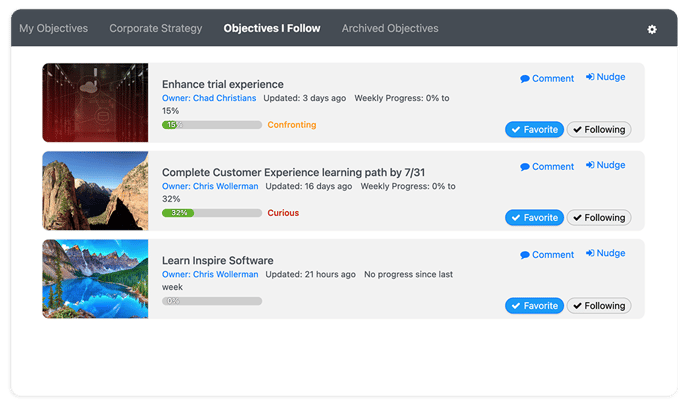 Users can follow an objective in the following ways:
Users can follow an objective in the following ways:
- Search for an objective to follow: From the search in the main menu users can search for an follow objectives.
- Access another users profile to follow objective(s): Users can access another users profile by selecting on another users image or by using the search in the main menu. All active objectives are located on the public tab for each user that can be followed.
Archived Objectives
Archiving objectives provides the ability to keep track of historical achievements and not lose any valuable information and status.
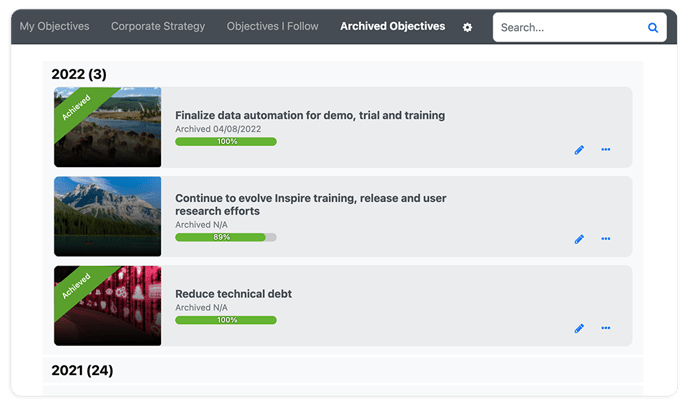 The following are the key features within Archived Objectives:
The following are the key features within Archived Objectives:
- Copy an archived objective(s): Users can copy an archived objective to use as a starting point for new objectives they are creating.
- View a timeline of objective(s): Archived objectives provide a yearly recap of the objectives that were planned and the progress that was made on each.
Learn More:
Creating an Individual Objective
Managing Individual Objectives