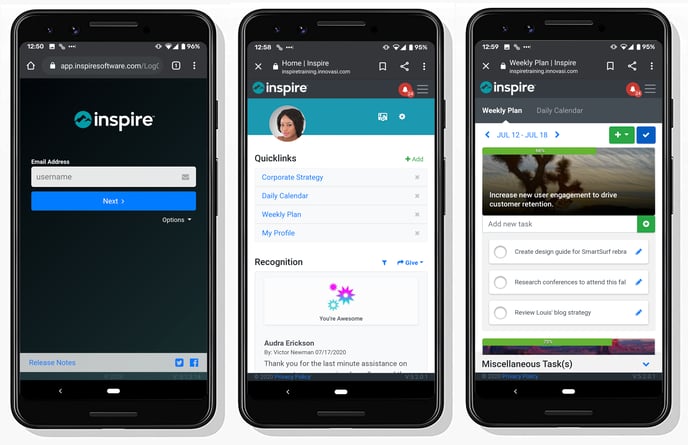How to add Inspire to your Home screen (Android)
Inspire offers a convenient mobile interface so you can check-in on your objectives, or manage your 1-1s, right from your Android device.
Add a link to the Inspire Web Application on your Android Home Screen.
Follow the steps below to add a bookmark for the the Inspire application right on your Home screen.
-
Launch the Chrome app on your Android phone.
- Navigate to https://app.inspiresoftware.com.
-
Tap the Menu icon (3 dots in upper right-hand corner) and tap Add to Home screen.
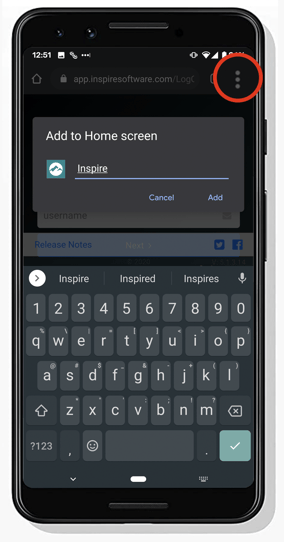
-
Edit the name of the shortcut and select Add. Touch and hold the Inspire icon to place it manually, or select Add Automatically.
- To complete the process, launch Inspire from your new Home screen and login with your username and password.
- Save your credentials to Chrome.