FAQ: Enabling Point Boosting
The Recognition Administrator can configure point boosting for awards. When point boost is enabled, users can boost awards by giving their peers extra points.
Navigation
Click the Modules menu and select Administration.
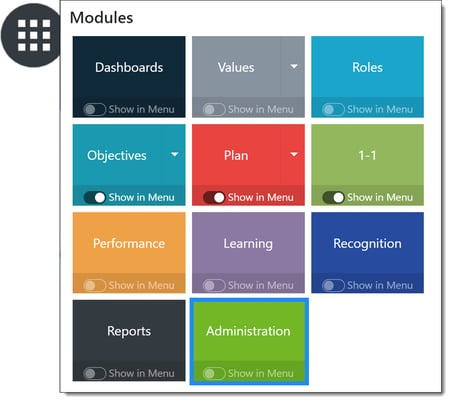
Within the Recognition section, select Points to expand the menu, then click Budget.
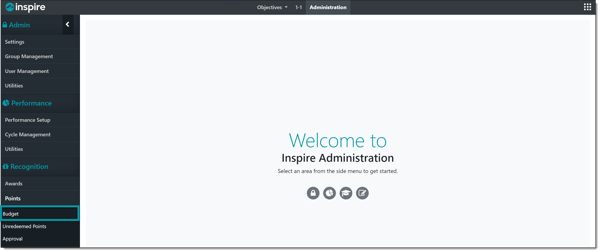
Point Boost Recognition Settings
Click Options and select Boost Recognition Settings.
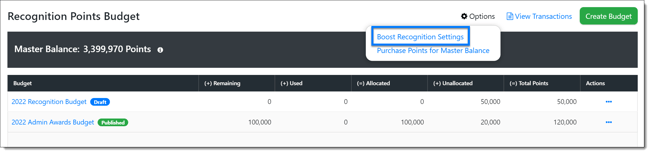
Enable point boosting, then set the Boost Point Limit and Default Boost Values.
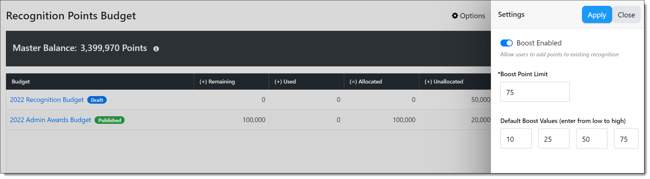
Click Apply when finished.
Note: If you would like to turn off boosting points for ALL awards, flip the Boost Enabled toggle to disabled and click Apply.