Custom Report Sorting
Step 1: Select the columns that you would like to sort by
- Select the category of columns to pick from.
- Check all the available columns that you want to sort by and press the single arrow button to move them to the selected columns list.
- If needed, utilize the double arrow buttons to move all columns between available and selected.
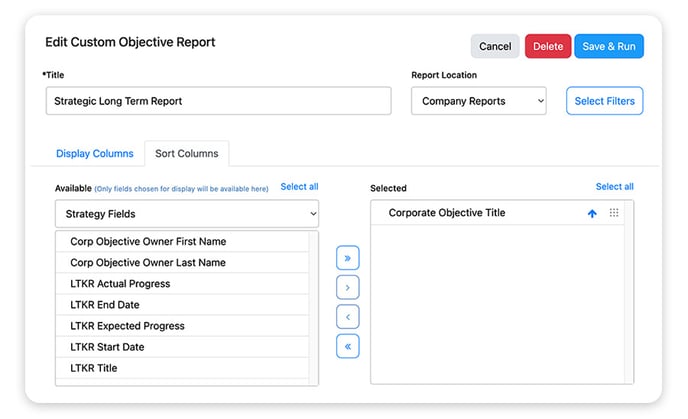
Tip: For best results, limit the number of columns to sort by.
NOTE: Reports can be sorted by columns that have not been selected to display in the report to provide a wide variety of reporting options.
Step 2: Define the sort order of the columns
Drag and drop the selected columns into your desired sort order.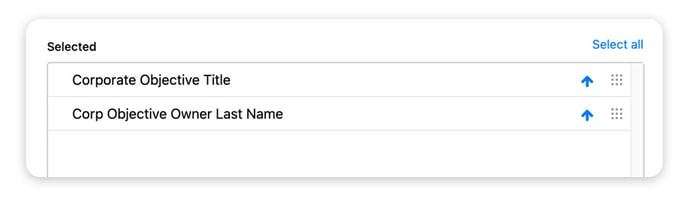
Step 3: Define the sort direction (Ascending or Descending)
Press the arrow icon available on every selected column to adjust sort direction.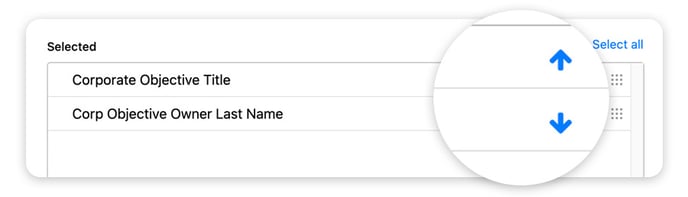
NOTE: Columns sort by order, then direction.