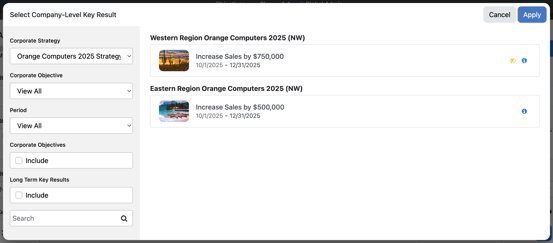Configuring Corporate Objective (CO) Privacy (Admins/Strategy Admins)
Set access for Corporate Objectives (COs) to allow individual users to view or align to the corporate objective and related LTCKRs and CKRs within the strategy. If a user is assigned align access, they also inherit view access.
Overview
The Corporate Objective (CO) Privacy feature in Inspire allows organizations to manage visibility of strategic objectives within the Corporate Strategy module. This feature is designed to balance transparency with confidentiality, enabling teams to align to strategic goals while protecting sensitive information.
This feature is especially useful when:
- Strategic initiatives involve confidential projects.
- Objectives are in early planning stages.
- Sensitive COs, KPIs or results are being tracked.
Who Can View vs. Align to Private Corporate Objectives (COs)?
| Role | Can View Private Corporate Objectives? | Can Align to Private Corporate Objectives? | Can Set Private CO Access? |
|---|---|---|---|
| Administrators | ✅ Yes | ✅ Yes | ✅ Yes |
| Strategy Admins | ✅ Yes | ✅ Yes | ✅ Yes |
| Supervisors (up the hierarchy) | 🚦If set to View or Align Access | 🚦If set to Align Access | ❌ No |
| General Users | 🚦If set to View or Align Access (or if no Access is set for a CO) |
❌ No |
Important Notes:
If no CO privacy is set by an admin, all users can view and align.
You can set a CO visible to all users, while restricting alignment permissions as needed. This feature eliminates the need to manually manage individual view permissions for COs that should be broadly visible.
How to Set Privacy for Corporate Objectives
Step 1: Create or Find a Corporate Objective
- Navigate to Objectives > Corporate Strategy.
- Find the Strategy and Corporate Objective you would like to Set Access for or create a new one (Find instructions to create a Strategy and Corporate Objective here).
Step 2: Set Access
- Before any access is set for a Private CO, the default is that all users can view and align to the strategic objective.
- In the Board or Timeline Strategy views, click the Ellipsis, then select Set Access.
- Search by Groups or Individual Users to add or remove View or Align Access.
-
- NOTE: If you select the "Allow all users to view" button, and you had previously set a custom View Access to the CO, a warning will appear notifying that all users will gain visibility and existing assigned users will be removed. Now in the assigned users list, view permissions cannot be set per user—only alignment permissions remain.

- This option is ideal for objectives that should be transparent across the organization but only allow specific users or teams to align their goals. It simplifies privacy management and ensures consistent visibility for strategic objectives.
- NOTE: If you select the "Allow all users to view" button, and you had previously set a custom View Access to the CO, a warning will appear notifying that all users will gain visibility and existing assigned users will be removed. Now in the assigned users list, view permissions cannot be set per user—only alignment permissions remain.
Note: Users set to Align Access automatically inherit View Access.
- Choose whether each individual user has Align or just View Access. Only static groups can be assigned. Select individuals from a group and bulk assign them as Align or View Access.
Step 3: View Access to Confirm Permissions
- Select the ellipsis on your Corporate Objective, then click View Access to ensure each group or user has the correct access you designated.
Important Note: Users with an Existing Alignment will be automatically set to Align Access unless you explicitly remove their access.
- When users go to align to the Strategy, they will see Corporate Objectives (CO) they are set as View or Align Access to. If a user is only set to View Access, they will see a yellow private icon next to it, and they won't be able to align to that CO.
Align Individual or Team Objectives depending on CO Privacy
- Only the owner of the Team Objective needs to have alignment access to align to a Private Corporate Objective (CO).
- Owners can add contributors that dont have explicit visibility. However, they should only add contributors who are allowed to see that Private CO because Contributors will be able to see the alignment to the Private CO in Edit Objective. If those contributors don't have View or Align access, they will not be able to see the alignment in the hierarchy view or other strategy views.
More Examples of Use by Strategy Admins or Admins
- Strategy Admins may use Private Objectives to track confidential M&A initiatives or internal restructuring plans.
- Admins might set quarterly financial targets as Private to limit visibility to leadership.
- Monitor progress of sensitive team goals without exposing details to all employees.