1-1 Overview
Within the 1-1 module, you and your supervisor can create, update, and share 1-1 meeting agendas, view and discuss your weekly plan, and communicate in real time.
The 1-1 Module is a great way to communicate with your leader and direct reports about specific objectives and roles. You are able to track general notes or action items for later reference as you maintain forward progress and overcome obstacles together.
Best Practice Tips:
- Hold 1-1's on a weekly basis for best communication.
- Enter an agenda to prepare for a 1-1 meeting.
- Take advantage of the flexibility to plan for objectives within the 1-1, and to make notes during a 1-1 meeting.
- 1-1: Use Inspire AI Assistant to Generate an Agenda
Navigation
Click the Modules menu in the navigation bar at the top of the page, and select 1-1.

1-1 Module
The 1-1 interface updates each week. It is divided into two main sections containing tabs, and Objectives and Roles.
The tabs include Agenda, Conversations, Feedback, and Recognition.
Objectives and Roles are listed as Planned or Unplanned. Those appearing as Planned already have tasks planned against them for the current week.

Prepare for your 1-1

- Use the Agenda tab to prepare an agenda for the upcoming 1-1.
- Use the Conversations tab to have collaborative conversations between you and your supervisor.
- Use the Feedback tab to review feedback from your supervisor. This tab is a place for your supervisor to communicate feedback directly to you, and for you to respond.
- Use the Recognition tab to review recent accomplishments.
Tip: If your organization has AI Enabled for 1-1s - utilize the Inspire AI Assistant (Select Generate Agenda Summary With Inspire AI next to Suggestions within the Agenda Tab.
Inspire's AI Assistant
Inspire's AI Assistant allows you to generate talking points for your 1-1 using data in your OKRs to have effective conversations about progress with your leader or direct report(s).
Select Generate Agenda Summary With Inspire AI

Select how many weeks to look back at reviewing progress (It defaults to 2 weeks)
Un-Select any Objective you do not wish to add to your agenda
Select Add to Agenda

Inspire's AI Assistant looks at your progress and adds an agenda based on your progress
Note: AI Assistant will sort by Wins / Accomplishments and Needs Attention
Best Practice is to edit each bullet before you meet with your Leader or Direct Report(s).

Plan and Review
Review your list of Planned and Unplanned Objectives and Roles for the week.

Use the 1-1 Options, located at the top right of the Planned section, to sort by All Task Priorities or High-Priority Tasks, and to select Expand All / Collapse All to expand or collapse your list of Planned and Unplanned Objectives and Roles.
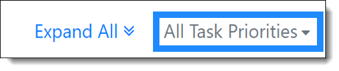
Click on an Objective or Role within your list, or use the Expand All option, to expand the view of an Objective or Role. Objectives or Roles listed in the Planned section already have tasks planned against them for the current week.

Within an expanded Objective or Role, you may:
- Check off completed tasks
- Add a new task to the Objective (Due date defaults to the end of the current week)
- Access, view or add/send comments to the conversation about the specific Objective or Role
- Access Key Results for the Objective
- Check In on the Objective, adding a Check In comment (and updating a metric, if appropriate)
Submit your Weekly Plan
If you haven't already submitted your Weekly Plan from within the Plan Module, you may do so by clicking the blue Submit Plan button. If the plan for the displayed week has already been submitted, it will display Plan Submitted..

Learn More:
Conversations, Feedback, and Recognition in 1-1
Supervisor - Executing Successful 1-1s
FAQ: Managing Your 1-1 Settings