- Inspire Online Help Center
- Administration - Recognition
-
Getting Started
-
Home Page
-
Corporate Strategy
-
Objectives
-
Plan
-
1-1
-
Performance
-
Learning
-
Recognition
-
Talent
-
Dashboards
-
Roles & Values
-
Reports
-
Inspire Mobile Interface
-
Administration - Settings & General
-
Administration - Objectives & OKR Implementation
-
Administration - Performance
-
Administration - Recognition
-
Inspire Integration
-
FAQs
-
Leading a Team OKR
-
New Features
-
Appendix
-
Team OKRs Conversation
Publishing a Recognition Budget
Once a Recognition Administrator has finished creating a recognition budget and allocated points as desired, the recognition budget is ready to be published.
Note: Once a budget is published, you may pause or archive the budget, but it can NOT be edited or deleted.
When the budget is published, all users who have been allocated points will receive a notification that the budget is live, and they are able to start giving recognition to peers or direct reports using points given to them.
To publish your recognition budget, follow the steps below.
Note: To publish a recognition budget, you must be a Recognition Administrator.
Navigation
Click the Modules menu in the navigation bar at the top of the page, and select Administration.
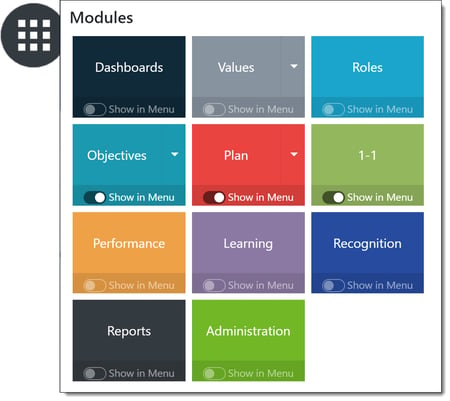
Publishing a Recognition Budget
Within the navigation pane on the left side of the page, expand the Points menu in the Recognition section. Select Budget to open the Recognition Points Budget page.
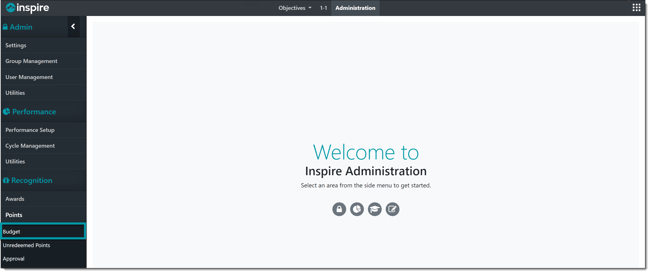
Find the draft budget you would like to publish, and click the Ellipsis button to expand budget actions, then click Publish Budget.
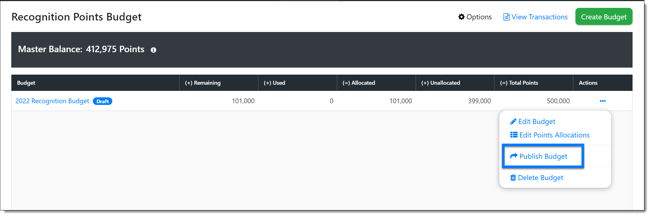
Note: The Publish Budget button is also accessible when you are editing a draft budget towards the top right of the page.
When prompted, type PUBLISH to confirm you are ready to publish. You can also enter an optional message to all users who will be receiving points to give, and decide where unallocated points should be applied. When ready, click Confirm & Publish.
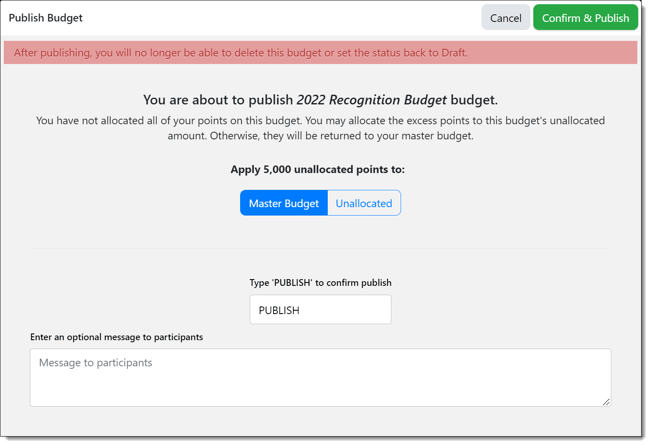
Note: Once published, you will no longer be able to edit or delete the budget; pause or archive will be the only options for a published budget.