- Inspire Online Help Center
- Administration - Recognition
- FAQ: Recognition Budget (Administrator)
-
Getting Started
-
Home Page
-
Corporate Strategy
-
Objectives
-
Plan
-
1-1
-
Performance
-
Learning
-
Recognition
-
Talent
-
Dashboards
-
Roles & Values
-
Reports
-
Inspire Mobile Interface
-
Administration - Settings & General
-
Administration - Objectives & OKR Implementation
-
Administration - Performance
-
Administration - Recognition
-
Inspire Integration
-
FAQs
-
Leading a Team OKR
-
New Features
-
Appendix
-
Team OKRs Conversation
FAQ: Adding a User to a Published Budget
Once a budget is published, you can add a user to the budget and allocate reserve points. This allows the Recognition Administrator to add new employees to a budget so they can start participating in the company's recognition programs without having to wait for a new budget to be published.
To add a user to a published budget and allocate points to them, follow the steps below.
Note: In order to complete the steps in this article, you must be a Recognition Administrator.
Navigation
Click the Modules menu and select Administration.
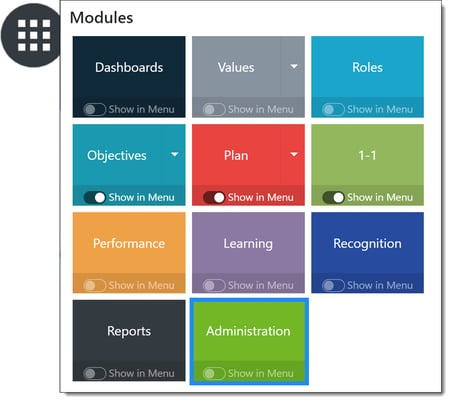
In the Recognition section, click Points to expand the menu and then click Budget.
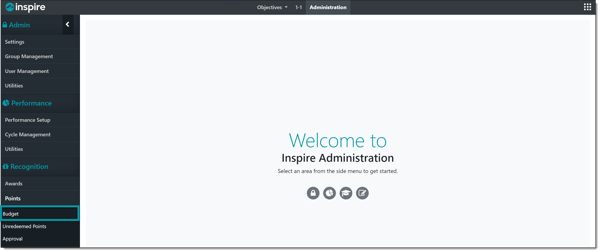
Adding a User to a Published Budget
Open the published budget by clicking on the budget's title.
Click the Ellipsis ... button in the Actions column and select View Allocated User Details for a point allocation group.
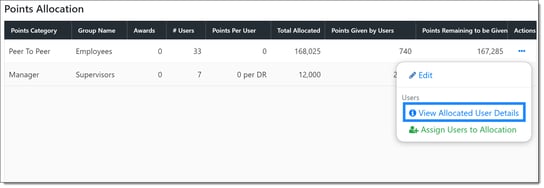
Click the +Add New User button at the top right of the page.
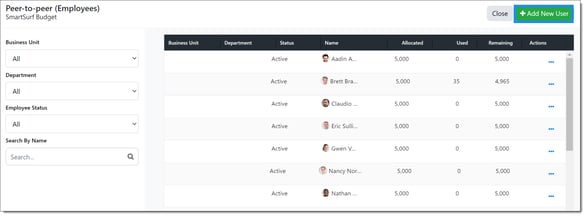
Search for and select the user you would like to add to the budget, then enter the number of points to allocate to the user.
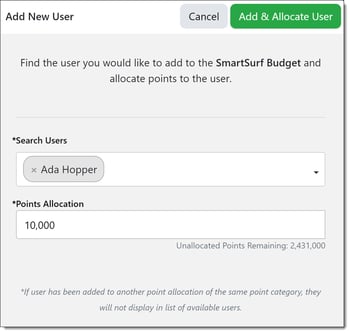
Click the Add & Allocate User button. The user will be notified they are added to the published budget, and they can immediately start giving awards with points.