This article will provide you with an introduction to reports in Inspire.
Topics include:
Note: Not all reports are available to everyone. Access to some reports may be restricted by user role, administrator access, or may only be accessible from a specific module.
Type of Reports
Standard Reports
Standard reports are very customized reports designed to deliver very specific content. These reports currently come in two varieties:
- HTML reports - this type of report appears within the report frame within Inspire.
- Downloadable reports - this type of report has a filter applied to the data to deliver very specific content and does NOT appear within the report frame in Inspire. Instead, this report appears as a downloaded file.
As noted above, some of the standard reports can only be accessed from within a specific Inspire module and/or only with specific Administrator access. This table lists of some of the standard reports and their requirements:
| Report Name | Report Type | Administrator Role Required? | Module |
| Objective Admin Report | Download | Strategy Admin | |
| Learning Completion | HTML | LMS | |
| Training Requests | HTML |
LMS |
|
| Accountability Summary | HTML | Administrator, HR Admin, Supervisor | |
| Completion Status | HTML | HR Admin, Supervisor | Performance |
If a report name in the above table is underlined, please click on the report name to learn more about that specific report.
How to View a Report
1. On the top toolbar, click the Module ![]() button and select Reports.
button and select Reports.
2. On the left side of the Reports page under the Reports  section, click the desired reports category to expand and view a list of reports in that category.
section, click the desired reports category to expand and view a list of reports in that category.
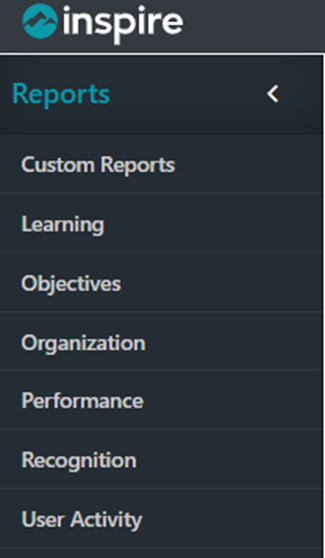
If you have any questions about Reports, please reach out to support@inspiresoftware.com or utilize the ? in the upper right corner of Inspire and select Contact Support.