Once a Team Objective has been created and published, each invited contributor automatically receives a notification. This article describes how to accept or decline your part in a Team Objective.
Note: The labeling and images depicted in this article may differ from your version of Inspire.
Accepting an Invitation to Contribute to a Team Objective
If you have been invited to contribute to a Team Objective, you will receive an email invitation and a notification will appear in your Alerts. You will also see a Contribution Request in your My Objectives page.
1. On the top toolbar, click the Modules ![]() menu and select Objectives.
menu and select Objectives.
2. Click the Contribution Request Pending banner at the top of the screen and select View Request.

3. The Team Objective Participation Request will open. You can review objective details, what you are being asked to contribute, and who else is a contributor.
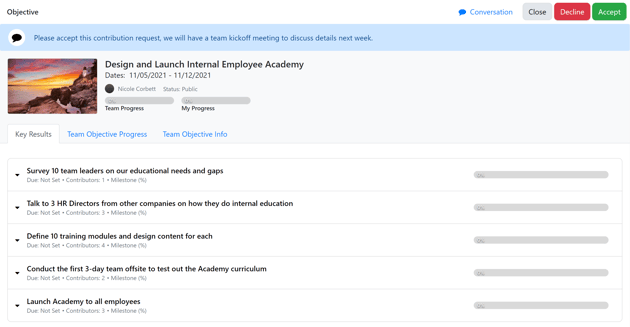
Note: You may be asked to contribute to some or all of the objective's key results.
4. Optionally add a comment by clicking Conversation to open the team objective conversation. Enter your comment and then click the Post button.
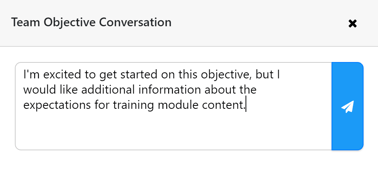
5. Review the Team Objective Participation Request and select one of the following:
-
-
-
- Click the Decline
 button to decline the request. In the Decline Team Objective Contribution confirmation prompt, enter a message to the team objective owner in the Message to Team Objective Owner field stating why you chose to decline the request. Click the Confirm
button to decline the request. In the Decline Team Objective Contribution confirmation prompt, enter a message to the team objective owner in the Message to Team Objective Owner field stating why you chose to decline the request. Click the Confirm  button to confirm the declination.
button to confirm the declination. - Click the Accept
 button and then click Confirm to accept the request and add the team objective to My Objectives.
button and then click Confirm to accept the request and add the team objective to My Objectives. - Click the Close button to close the request without responding.
- Click the Decline
-
-
5. If accepted, the Objective editor will open.
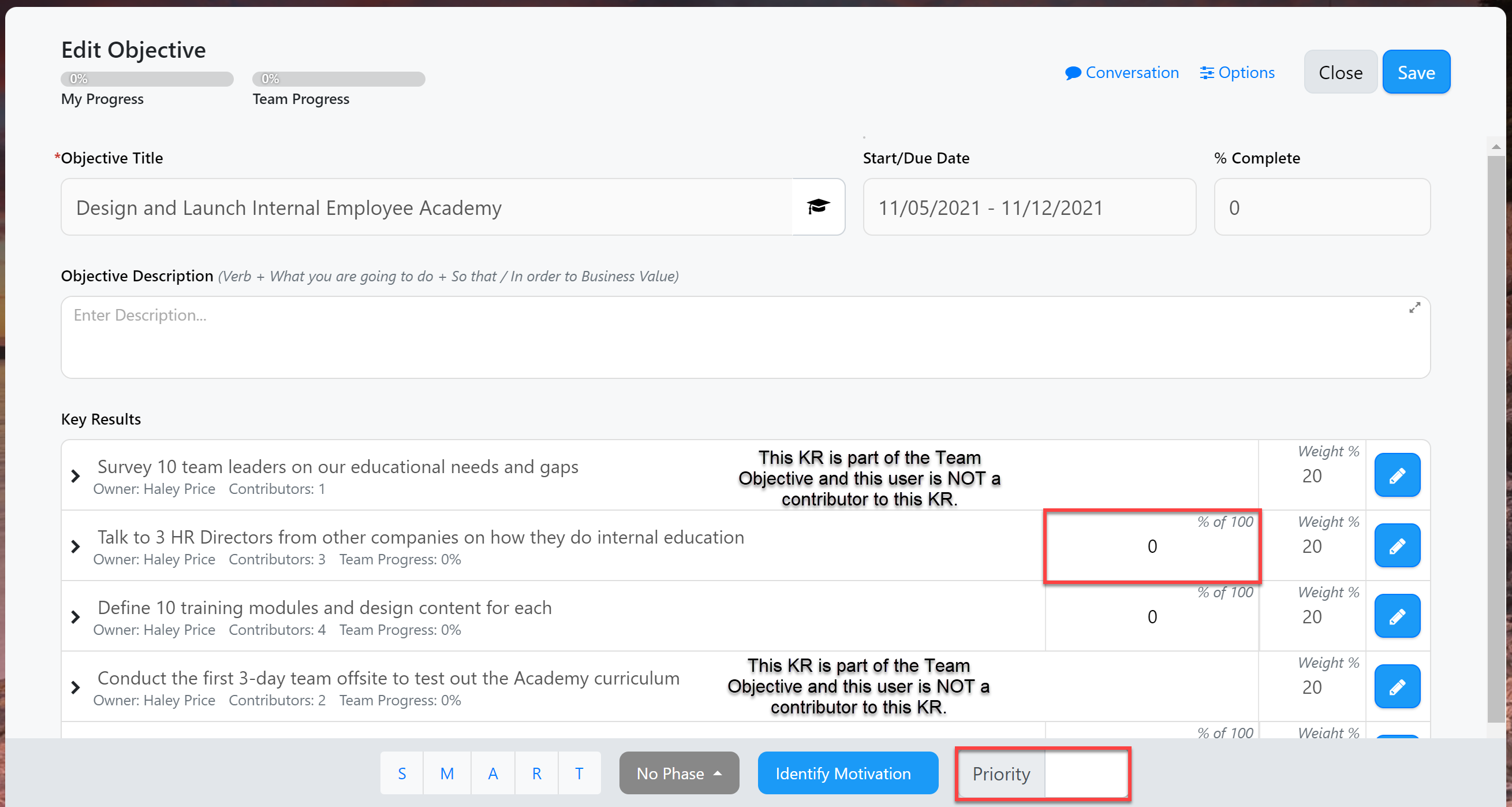
Note: As a contributor, you will only be able to edit certain fields like your progress and objective priority. You can only update progress for key results you are assigned to as a contributor.
6. When you are done adding any additional details, click the Save  button and Close the objective. The Team Objective will now appear in the Team Objectives section of your My Objectives page.
button and Close the objective. The Team Objective will now appear in the Team Objectives section of your My Objectives page.