Inspire allows companies to create the tailored recognition programs that are right for them.
Companies have the option to introduce high-value awards that require the approval of the intended recipient's manager before they may be granted. This article explains how managers are notified when they have an approval request pending, and how to approve or decline the suggested award.
NOTE: Recognition programs and their awards are fully configurable by your Recognition Administrator. Awards may or may not have points associated with them or require manager approval. Programs and awards shown here are for illustrative purposes only.
View a Pending Approval Request
If an award requiring approval has been sent to one of your direct reports, an alert will appear in Actions. You will also receive an email notification informing you of a pending award.
To view all pending actions, click the red Actions icon at the top of your screen. The award request will appear.
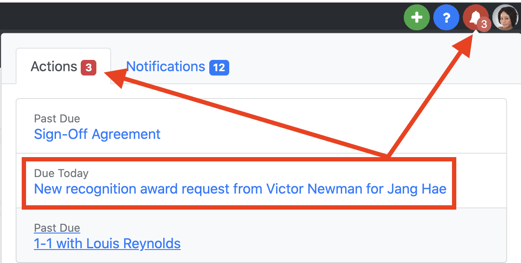
Pending award approval request are also displayed within the Recognition Module itself.
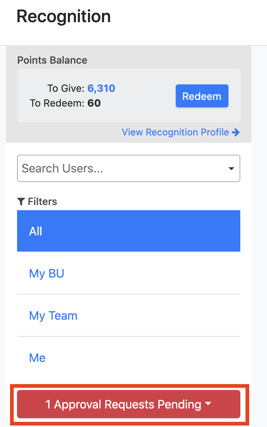
Approve an Award Request
To approve an award request, follow the steps below.
1. Click on the approval request notification.
2. On the View Pending Approval page, review the award details. The gray banner at the top of the screen displays the number of points (if any) that are to be awarded and indicates where the points will be deducted from (Manager or Giver's budget) if the award is approved.
3. To approve the award, click Approve.
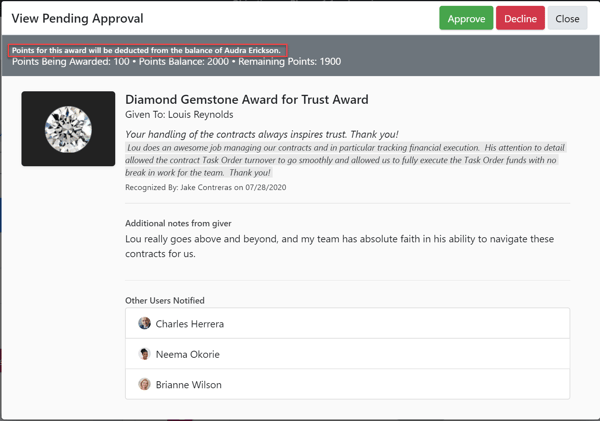
4. The Confirm Recognition page appears. Click Confirm Approval to approve the award.
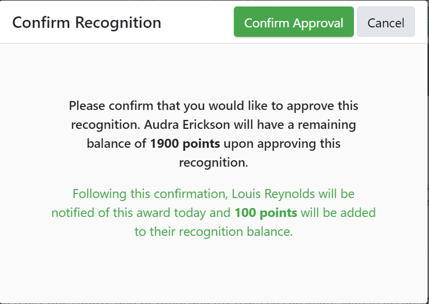
3. The award will appear on the Recognition Feed and Recognition Wall after approval.
Decline an Award Request
If you need to decline the award, request follow the steps below.
1. On the View Pending Approval page click Decline and enter an explanation or comment. This comment will be shared with the person requesting to send the award.
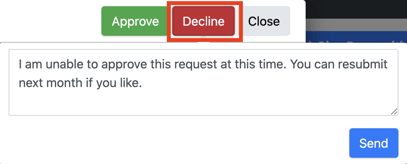
2. Click Send to complete the process. Note that at no point will the intended recipient of the award be notified of either the request or its denial.